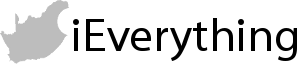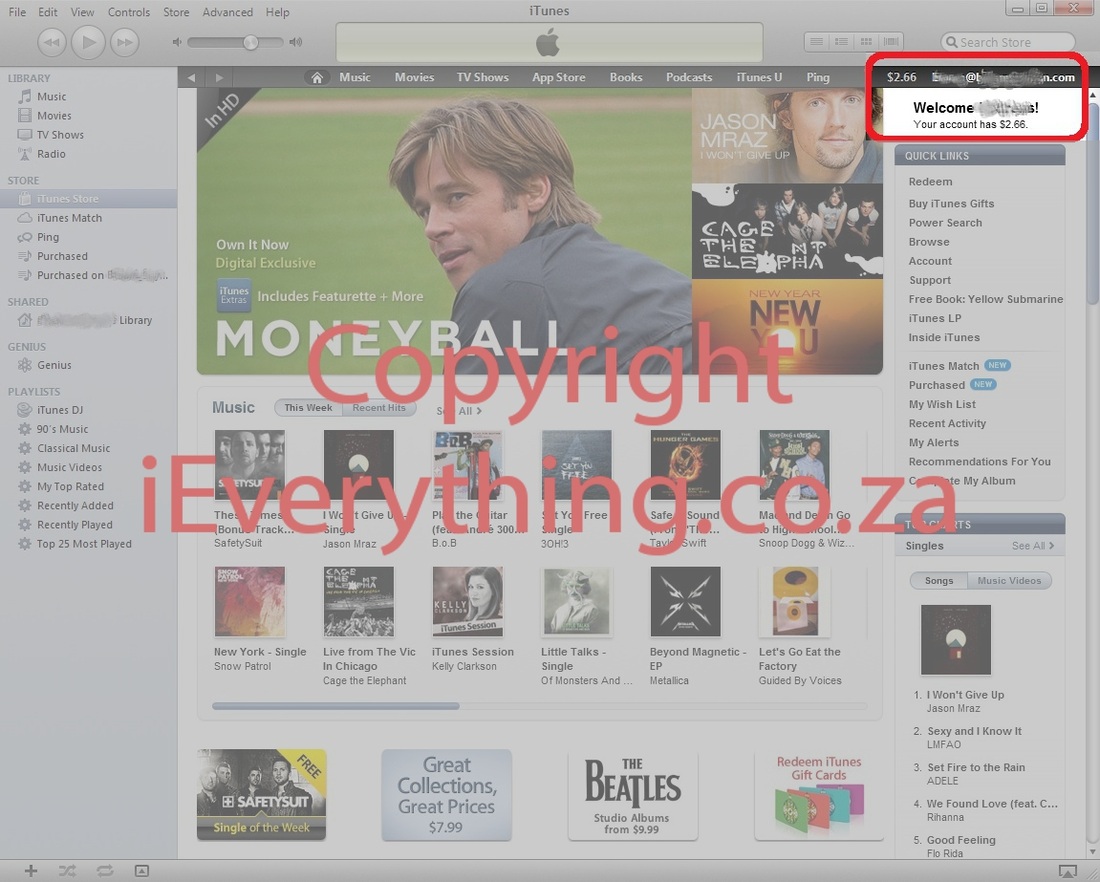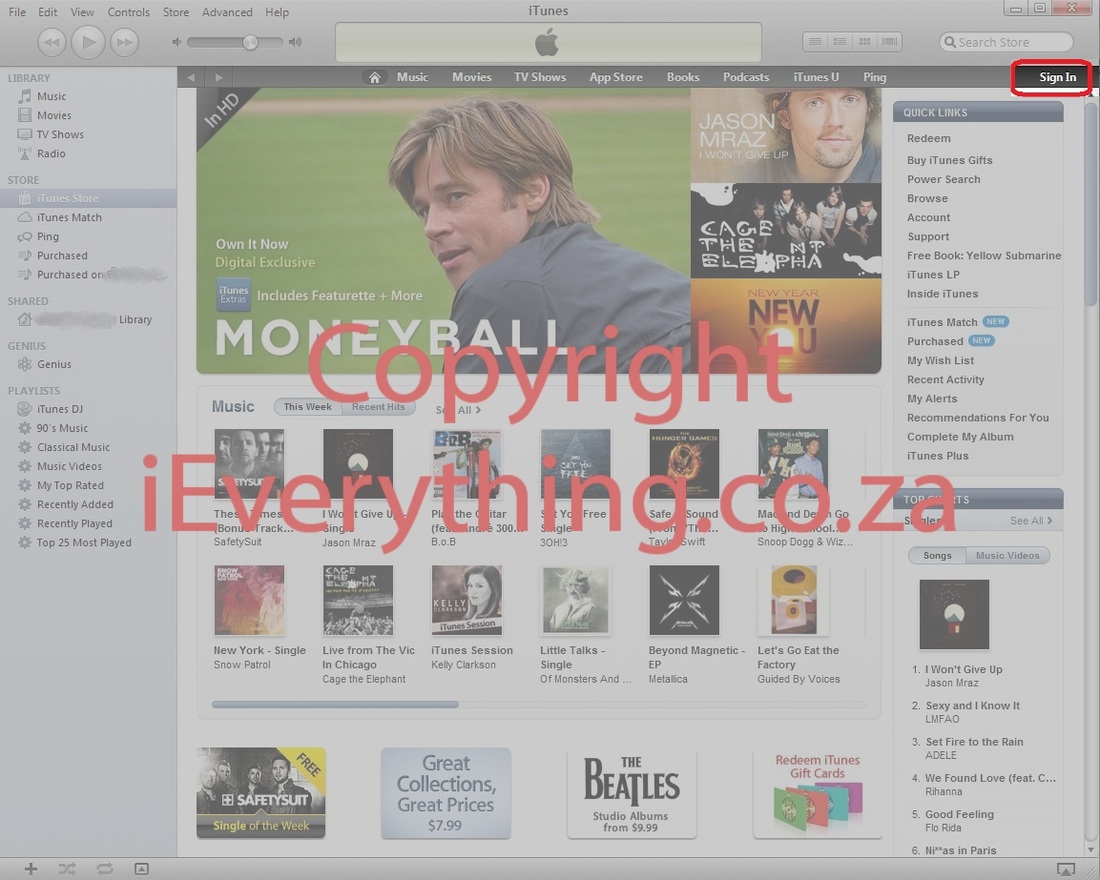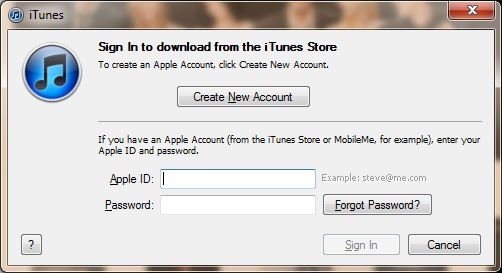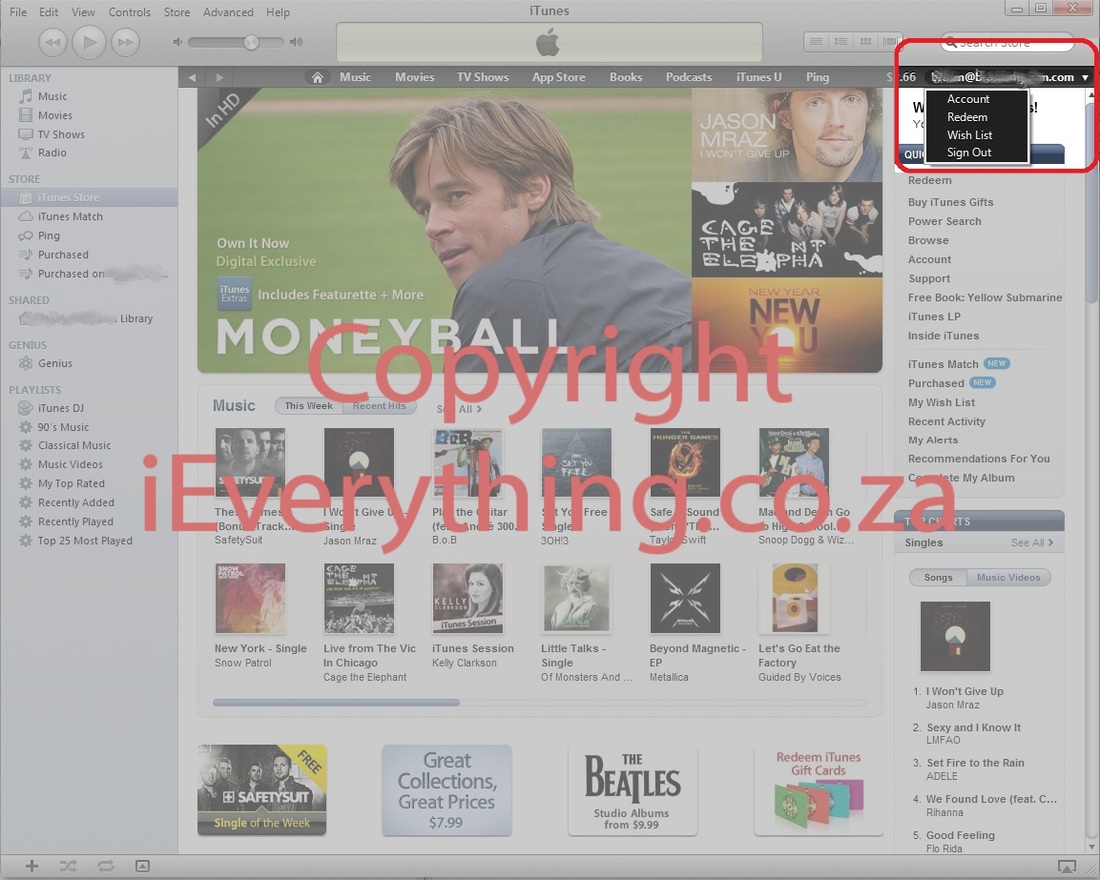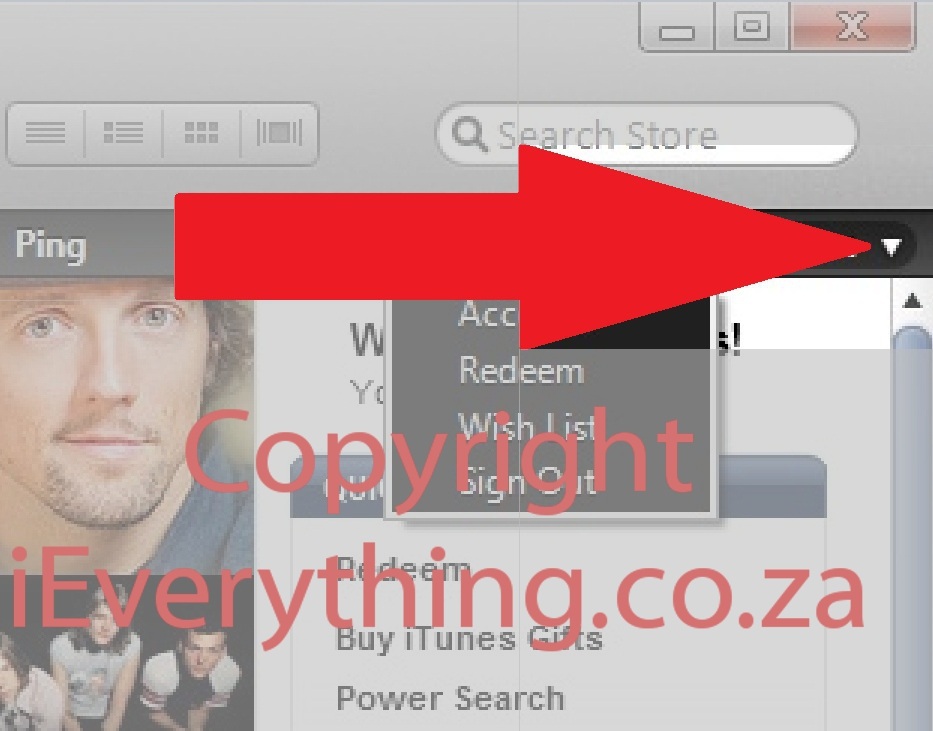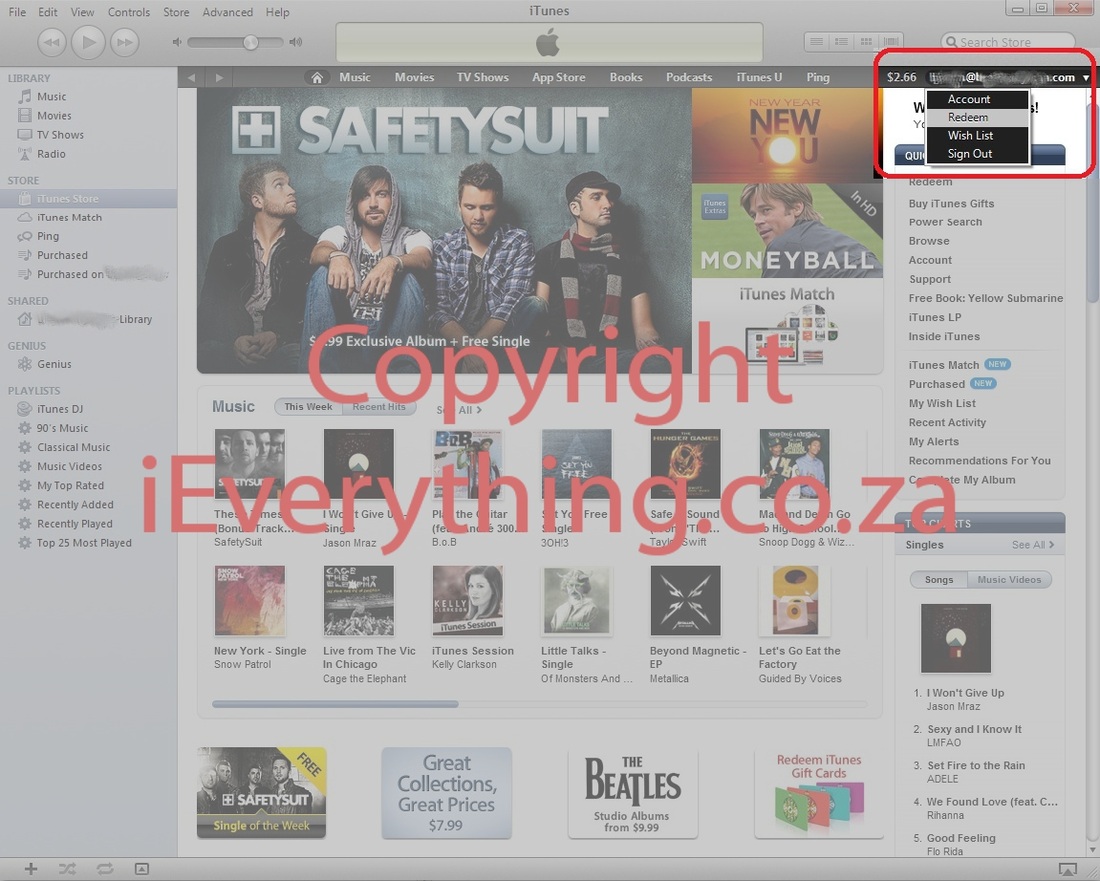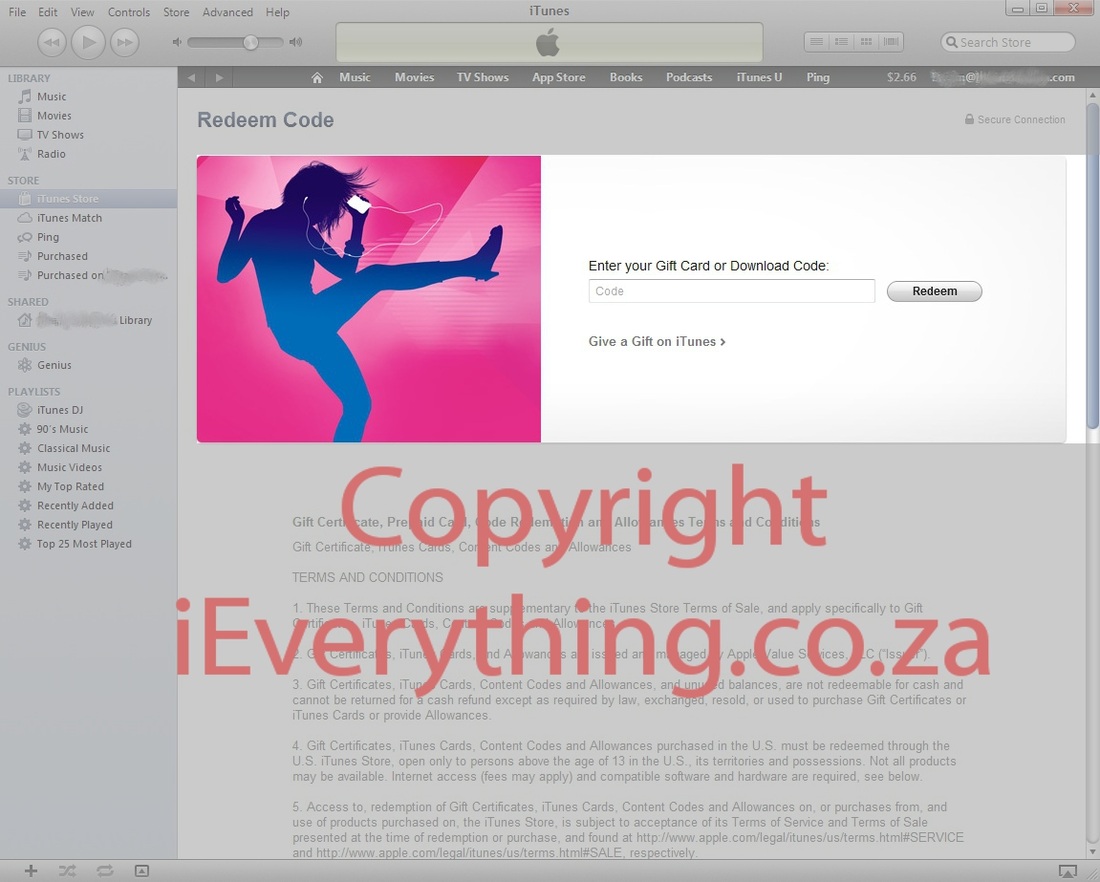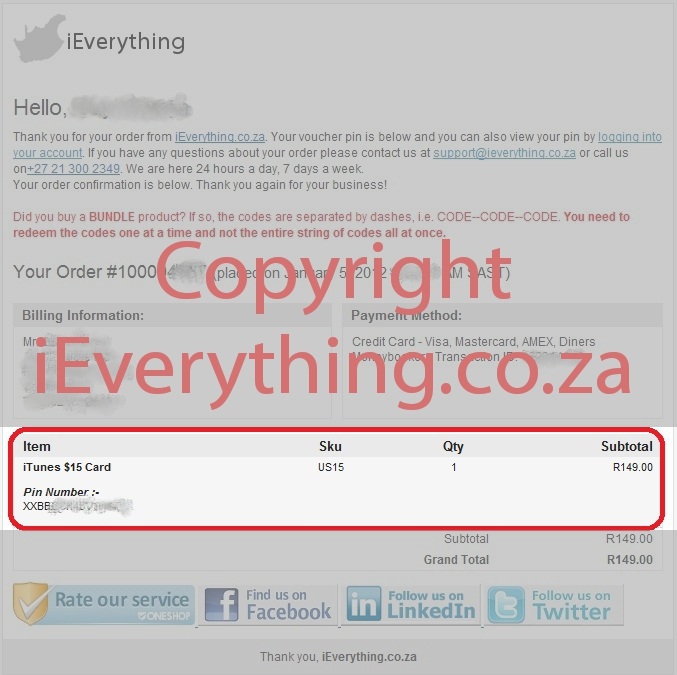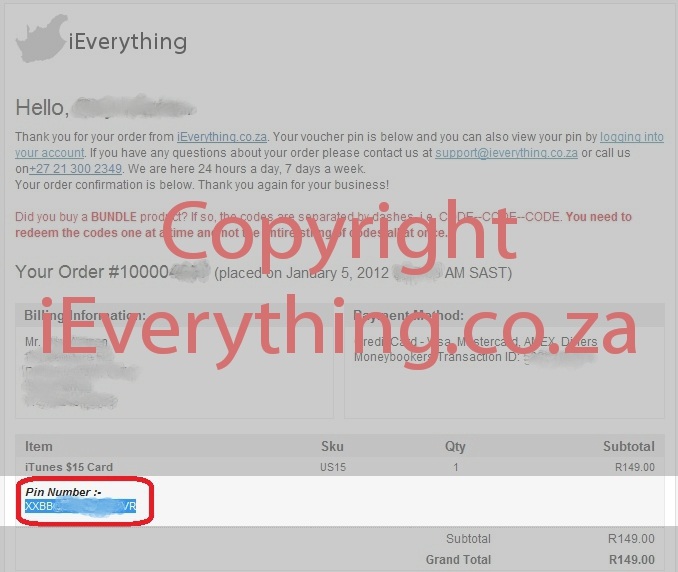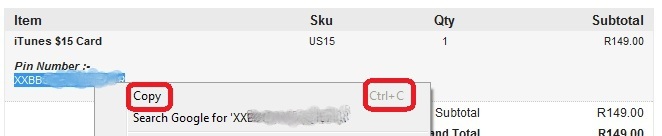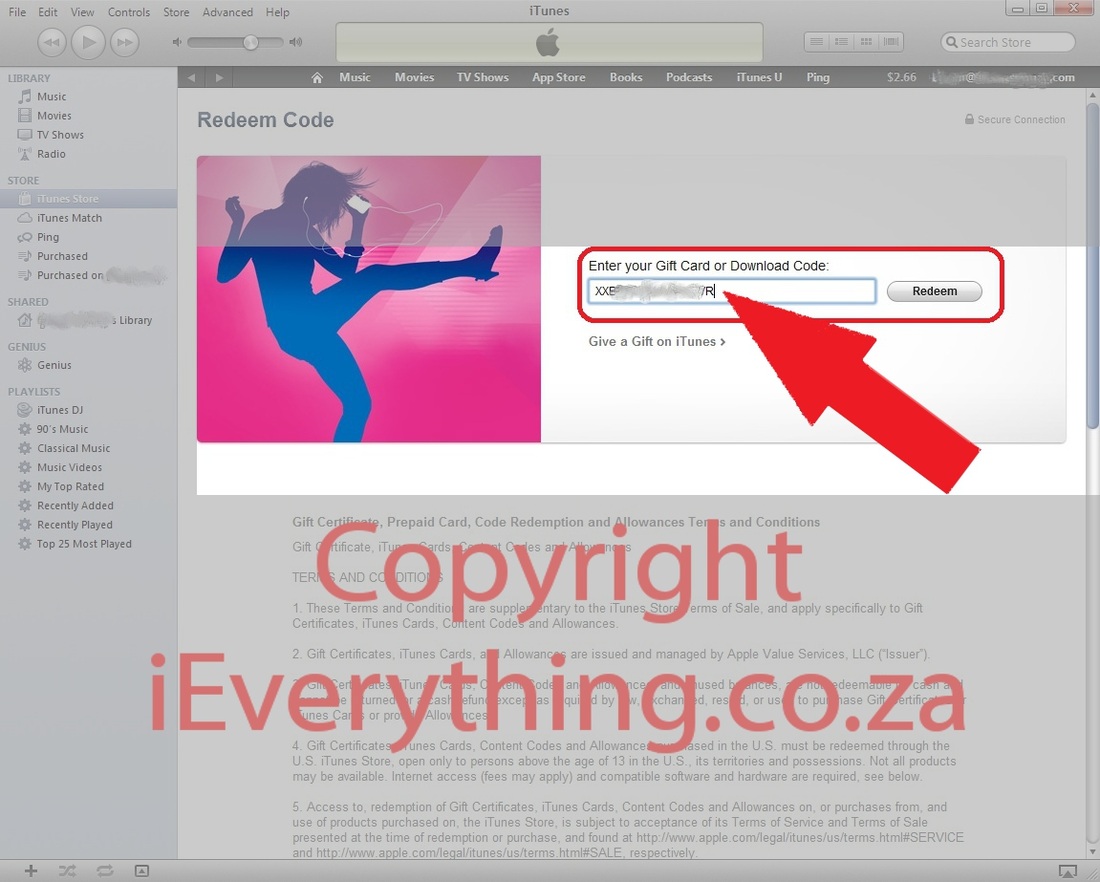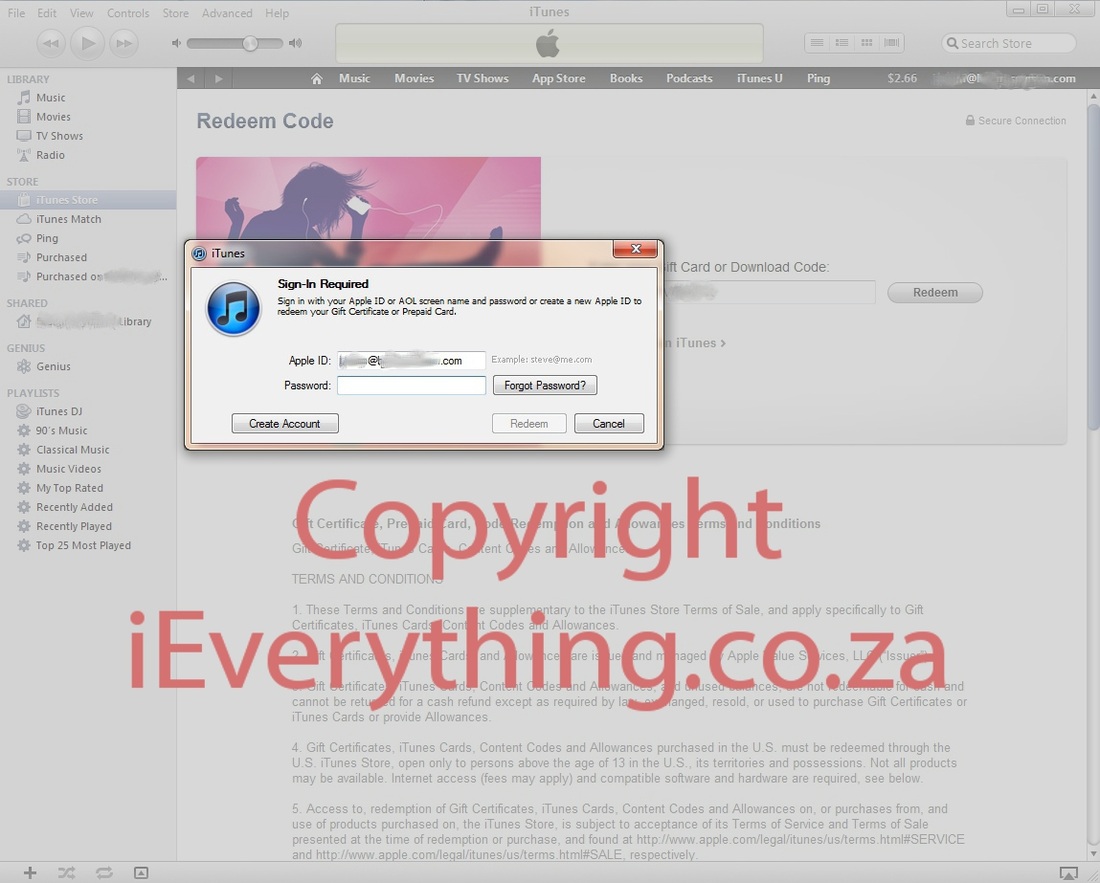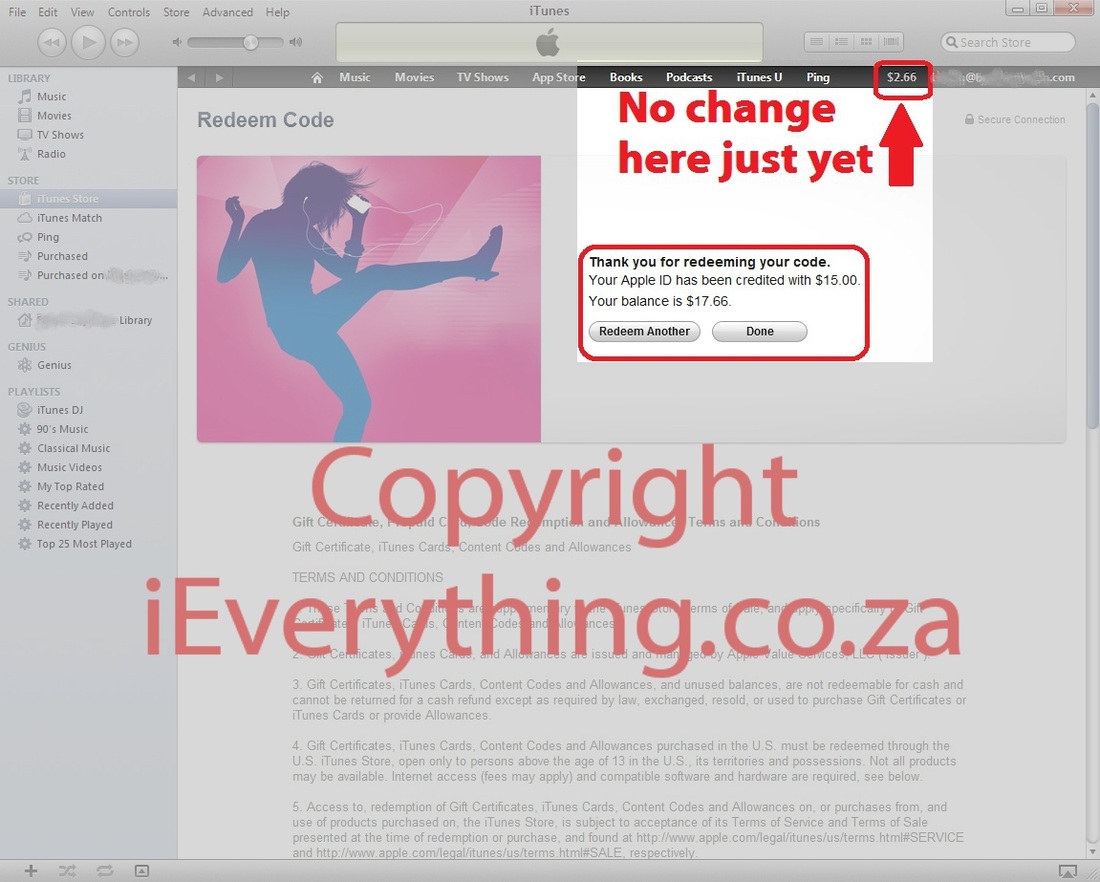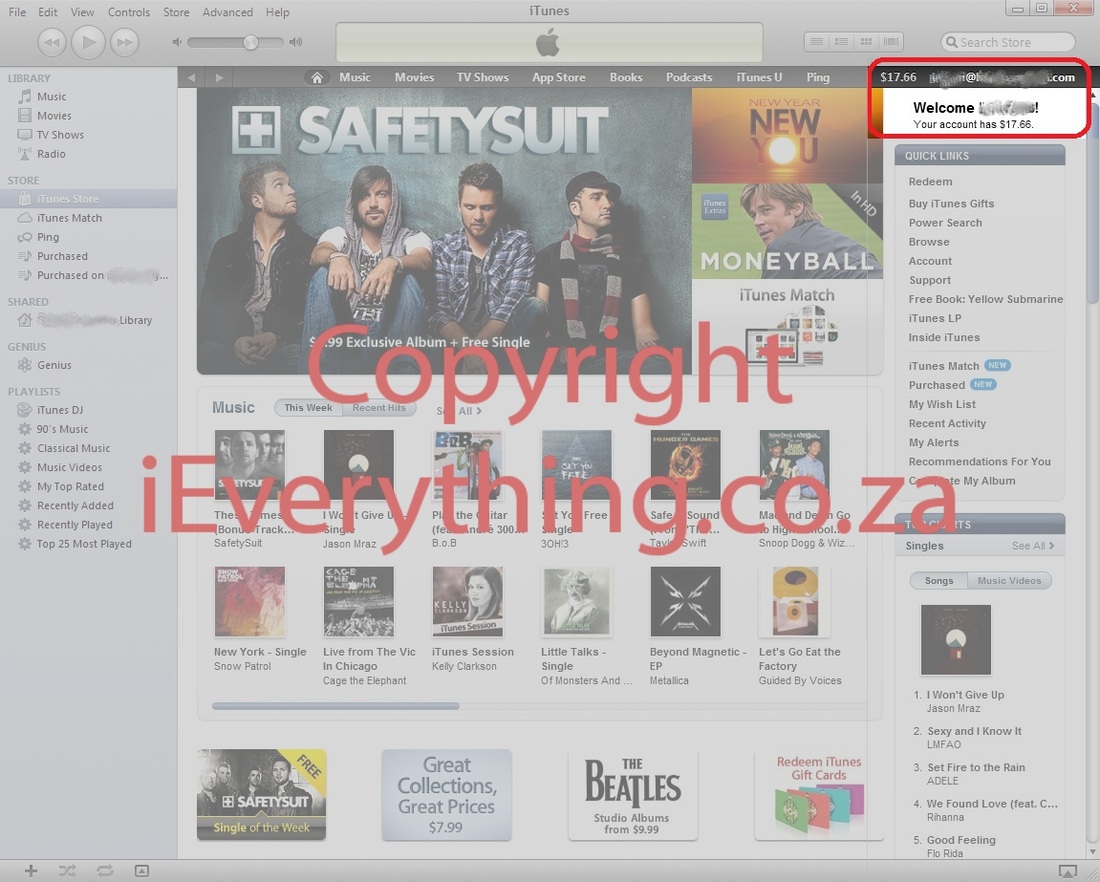HOW TO: Redeem a voucher PIN on your iTunes
Here are some nifty tips to let you redeem an iTunes Store voucher you bought from us on your computer or Mac in no time! These steps were performed on a Windows 7 computer with iTunes version 10.5.2.11 but it should be relevant to any setup you have above iTunes version 10.5.2. The screens might look a bit different, but should mostly look the same.
There is also a HOW TO showing how to redeem the voucher PIN directly on your iPhone. Click to view this HOW TO.
There is another HOW TO showing how to redeem the voucher PIN directly on your iPad. Click to view this HOW TO.
There is also a HOW TO showing how to redeem the voucher PIN directly on your iPhone. Click to view this HOW TO.
There is another HOW TO showing how to redeem the voucher PIN directly on your iPad. Click to view this HOW TO.
Step 1:
Open iTunes on your computer or Mac.
Step 2:
If you are already signed into you iTunes Store account, you will see the welcome message and your email address as shown in the picture above.
Step 2: (if not signed in)
If you are not signed into your iTunes Store account, you will see the option to sign in as shown in the picture below. Click on Sign In and sign into your iTunes Store account.
If you are already signed into you iTunes Store account, you will see the welcome message and your email address as shown in the picture above.
Step 2: (if not signed in)
If you are not signed into your iTunes Store account, you will see the option to sign in as shown in the picture below. Click on Sign In and sign into your iTunes Store account.
Step 2: (if not signed in)
When you click on Sign In, the window below will appear. Enter your Apple ID and Password. If you do not have an iTunes Store account for the US iTunes Store, now would be a good time to have a look at the section in our blog that deals with iTunes Store accounts. It can be found by clicking on HELP! Where do I start?
When you click on Sign In, the window below will appear. Enter your Apple ID and Password. If you do not have an iTunes Store account for the US iTunes Store, now would be a good time to have a look at the section in our blog that deals with iTunes Store accounts. It can be found by clicking on HELP! Where do I start?
Step 3:
Once you are signed in to your iTunes Store account, move your mouse over your email address and a small white arrow will appear to the right of your email address. If you click on the arrow, you will see a menu with an option for Redeem. Click on Redeem. Take careful note to click precisely on the white down arrow, otherwise you will be taken to your account information.
Once you are signed in to your iTunes Store account, move your mouse over your email address and a small white arrow will appear to the right of your email address. If you click on the arrow, you will see a menu with an option for Redeem. Click on Redeem. Take careful note to click precisely on the white down arrow, otherwise you will be taken to your account information.
Take care to click precisely on the white down arrow as shown below!
Step 4:
When you click on the white arrow next to your email address, click on the menu item Redeem as shown below.
When you click on the white arrow next to your email address, click on the menu item Redeem as shown below.
Step 5:
After clicking on Redeem, you will be directed to the screen as shown in the picture below.
After clicking on Redeem, you will be directed to the screen as shown in the picture below.
Step 6:
At this point, the easiest would be to go back to the email we sent you with your PIN code. The picture below shows an example of this email. If might look slightly different depending on the email program that you use, but for the most part should look pretty much like the picture below.
Note the section with the Item heading. If you bought more than one item, all your items will be listed here with the PIN numbers. You need to redeem one PIN number at a time.
At this point, the easiest would be to go back to the email we sent you with your PIN code. The picture below shows an example of this email. If might look slightly different depending on the email program that you use, but for the most part should look pretty much like the picture below.
Note the section with the Item heading. If you bought more than one item, all your items will be listed here with the PIN numbers. You need to redeem one PIN number at a time.
As shown in the picture below, copy the PIN number. Please make sure you copy only the 16 digits without any space before or after the PIN. Highlight the PIN number with your mouse, making sure your selection is inclusive of only the 16 characters in the PIN number.
Step 7:
Once you have the PIN highlighted, you can either right click with your mouse and select Copy or you can press Ctrl and C on your keyboard for Windows computers. For Mac, you would press Command and C. If you are not familiar with the keyboard shortcut for Copy, this means holding down the Ctrl key and while you hold down that key, press the C on your keyboard once. You can then let go of the Ctrl key. This has to be done while the text you want to copy is highlighted, generally in blue like in the example. If you pressed something and the PIN is not highlighted, just highlight it again with your mouse and use the Ctrl and C method to copy the PIN. It is a good idea to take mental note of the starting and ending characters, in this example the starting characters are XX and the ending characters are VR. When you paste the code later on, you will want to make sure that what you paste is what you copied. The easiest way to achieve this is to take mental note of the starting and ending characters to ensure they are included in the text you paste.
Once you have the PIN highlighted, you can either right click with your mouse and select Copy or you can press Ctrl and C on your keyboard for Windows computers. For Mac, you would press Command and C. If you are not familiar with the keyboard shortcut for Copy, this means holding down the Ctrl key and while you hold down that key, press the C on your keyboard once. You can then let go of the Ctrl key. This has to be done while the text you want to copy is highlighted, generally in blue like in the example. If you pressed something and the PIN is not highlighted, just highlight it again with your mouse and use the Ctrl and C method to copy the PIN. It is a good idea to take mental note of the starting and ending characters, in this example the starting characters are XX and the ending characters are VR. When you paste the code later on, you will want to make sure that what you paste is what you copied. The easiest way to achieve this is to take mental note of the starting and ending characters to ensure they are included in the text you paste.
It is now time to go back to your iTunes to paste the code into the Redeem box. As shown in the picture below, you need to paste the code into the Redeem box. It is not possible to right click in the Redeem box with your mouse and click on paste. The only way to paste the code into this box is to click in the box with your mouse (you will see the frame of the box getting a blue glow to indicate it is ready to accept input) and press Ctrl and V on your keyboard. This is the Windows keyboard shortcut for Paste. Use the method as described in the copy section above. In short, click in the box with your mouse to highlight the box, press and hold the Ctrl button and then press the V button. Now let go of the Ctrl button. If the copy process was successful and the paste was successful, you should now see your PIN code in the Redeem box as in the picture below. Make sure it starts and ends with the correct characters. As noted earlier, the starting characters were XX and the ending characters were VR. Make sure there is no space in front of or at the end of the 16 digit code.
Step 8:
Now click on Redeem.
Step 8:
Now click on Redeem.
Step 9:
iTunes will show a window asking you for your Apple ID (which should already be there) and your Password. You need to enter your password and then click on Redeem on this pop-up window as shown in the picture below.
iTunes will show a window asking you for your Apple ID (which should already be there) and your Password. You need to enter your password and then click on Redeem on this pop-up window as shown in the picture below.
Congratulations! You have redeemed your PIN code :-)
The picture below shows that your Apple ID has been credited with the amount of the voucher you purchased. You might also note that the amount that was in your account and is shown to the left of your email address doesn't reflect this change yet.
The picture below shows that your Apple ID has been credited with the amount of the voucher you purchased. You might also note that the amount that was in your account and is shown to the left of your email address doesn't reflect this change yet.
Just click on Done (from the picture above) and you will be directed to your main iTunes Store view. Here you will see that your balance has now updated and reflects your new balance after adding the credit to your account.
Thank you for taking the time to read this HOW TO. We hope that these tips save you time! You are welcome to send any feedback (or corrections) or suggestions to us. Just click here to submit your... submission :-)