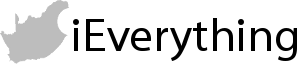HOW TO: Redeem a voucher PIN on your iPad
Here are some nifty tips to let you redeem an iTunes Store voucher you bought from us on your iPad in no time! These steps were performed on an iPad 4S running iOS 5.0.1 but it should be relevant to any iPhone. The screens might look a bit different, but should mostly look the same.
There is also a HOW TO showing how to redeem the voucher PIN directly on your iPhone. Click to view this HOW TO.
There is another HOW TO showing how to redeem the voucher PIN on your computer or Mac using iTunes. Click to view this HOW TO.
There is also a HOW TO showing how to redeem the voucher PIN directly on your iPhone. Click to view this HOW TO.
There is another HOW TO showing how to redeem the voucher PIN on your computer or Mac using iTunes. Click to view this HOW TO.
Step 1:
Open the email you received with your order details.
Open the email you received with your order details.
Step 2:
Select the text under the heading "Pin Number:-" and tap on Copy, as shown in the picture below.
Select the text under the heading "Pin Number:-" and tap on Copy, as shown in the picture below.
Step 3:
Go to your Home screen and tap the App Store icon as shown in the picture below.
Go to your Home screen and tap the App Store icon as shown in the picture below.
Step 4:
In the App Store, tap on "Featured" and swipe all the way down to the bottom of the screen. If you are already signed in to your iTunes Store account, you will see your detail and the "Redeem" button. Tap on "Redeem". If you do not see the "Redeem" button, you need to sign in to your iTunes Store account with your Apple ID. This is shown in the picture below.
In the App Store, tap on "Featured" and swipe all the way down to the bottom of the screen. If you are already signed in to your iTunes Store account, you will see your detail and the "Redeem" button. Tap on "Redeem". If you do not see the "Redeem" button, you need to sign in to your iTunes Store account with your Apple ID. This is shown in the picture below.
Step 5:
Tap in the box with the word in grey "Code" in it. This will bring up the keyboard, but, you want to paste the code you copied earlier, so except if you memorised the 16 digit code :-) just tap again or tap and hold for a bit until the "Paste" option pops up. Then tap on "Paste" and the code will be there as shown in the two pictures below. Now tap on Redeem as shown in the second picture.
Tap in the box with the word in grey "Code" in it. This will bring up the keyboard, but, you want to paste the code you copied earlier, so except if you memorised the 16 digit code :-) just tap again or tap and hold for a bit until the "Paste" option pops up. Then tap on "Paste" and the code will be there as shown in the two pictures below. Now tap on Redeem as shown in the second picture.
Step 6:
This will show the "Sign In Required" box as shown in the picture below. Tap on Continue. You will then be asked for your password and once you have entered your password, the credit will be added to your iTunes Store account.
This will show the "Sign In Required" box as shown in the picture below. Tap on Continue. You will then be asked for your password and once you have entered your password, the credit will be added to your iTunes Store account.
That's it! Now you have loaded your US iTunes Store account with the voucher you bought from us :-) Easy as pie